Submitted by The Fan Club on

uniCenta oPOS is a proven, reliable Touchscreen Point Of Sale application that meets the needs of a wide-range of businesses.
This guide is intended as a relatively easy step by step guide to:
- Install uniCenta oPOS on Ubuntu.
Requirements:
- Ubuntu 12.04 or later installed.
- Touchscreen (optional)
1. Install Oracle Java 7 JRE or JDK.
- uniCenta oPOS requires Oracle Java 7 JRE to be installed.
- More information about Java on Ubuntu available here.
- The easiest way I have found is to install Java on Ubuntu is via the Web Upd8 PPA .
- First add the PPA. Open a Terminal Window and enter :
sudo add-apt-repository ppa:webupd8team/java
sudo apt-get update- A good idea to minimise any Java conflicts is to remove OpenJDK. open a Terminal Window and enter :
sudo apt-get remove --purge openjdk*- To install Oracle Java 7 version open a Terminal Window and enter :
sudo apt-get install oracle-java7-installer
- Tip: Top check the Java version installed on your system open a terminal and enter :
java -version2. Download and install uniCenta oPOS.
- As of writing this the latest version available is version 3.02, but this version does not seem to work on Ubuntu 12.04 or higher yet.
- This guide will install version 3.01 which does work with Ubuntu.
- Open the Terminal window and enter :
mkdir /tmp/unicenta
cd /tmp/unicenta
- Then for 32bit systems download and install the 32bit version with :
wget http://sourceforge.net/projects/unicentaopos/files/app/Linux/unicentaopos-3.01-linux-installer.run
sudo chmod +x unicentaopos-3.01-linux-installer.run
sudo ./unicentaopos-3.01-linux-installer.run
- For 64bit systems download and install the 64bit version with :
wget http://sourceforge.net/projects/unicentaopos/files/app/Linux/unicentaopos-3.01-linux-x64-installer.run
sudo chmod +x unicentaopos-3.01-linux-x64-installer.run
sudo ./unicentaopos-3.01-linux-x64-installer.run- Follow the on-screen instructions to complete the install.
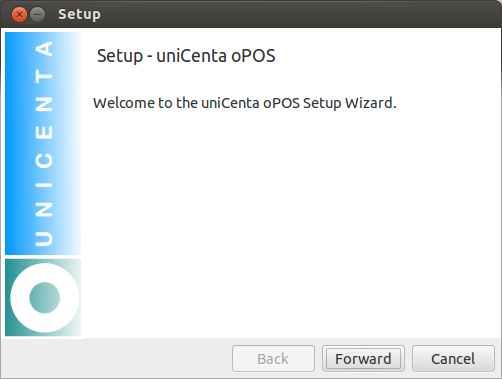
3. Fix uniCenta oPOS launcher.
- uniCenta oPOS creates a fautly desktop launcher icon in Ubuntu.
- To fix this we need to first move and fix the launcher, open a terminal and enter:
cd ~/Desktop sudo sed 's/Exec/#Exec/g' "uniCenta oPOS.desktop" > /tmp/.unicenta.desktop sudo echo -e "\nExec=sh /opt/unicentaopos-3.01/start.sh" >> /tmp/.unicenta.desktop sudo rm "uniCenta oPOS.desktop" sudo mv /tmp/.unicenta.desktop "/usr/share/applications/uniCenta oPOS.desktop"
4. Fix start.sh
- As strange as it may seem, the start.sh file has control characters (^M) in that prevents the program from running correctly on Linux.
- To fix this we create a new start.sh file in the installation directory with the non printable characters removed.
sudo cat /opt/unicentaopos-3.01/start.sh | sed 's/\o015//g' > /tmp/.start.sh sudo mv /opt/unicentaopos-3.01/start.sh /opt/unicentaopos-3.01/start-original.sh sudo mv /tmp/.start.sh /opt/unicentaopos-3.01/start.sh
- All that is left to do is to make the start.sh file executable:
sudo chmod +x /opt/unicentaopos-3.01/start.sh
- You will now be able to find uniCenta in the Dash and start the application.
![]()
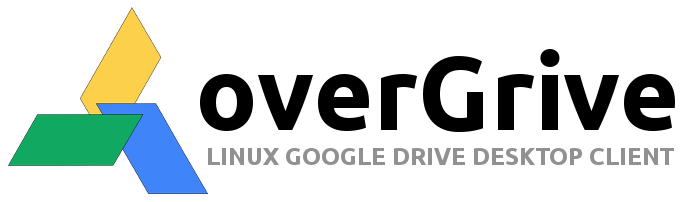
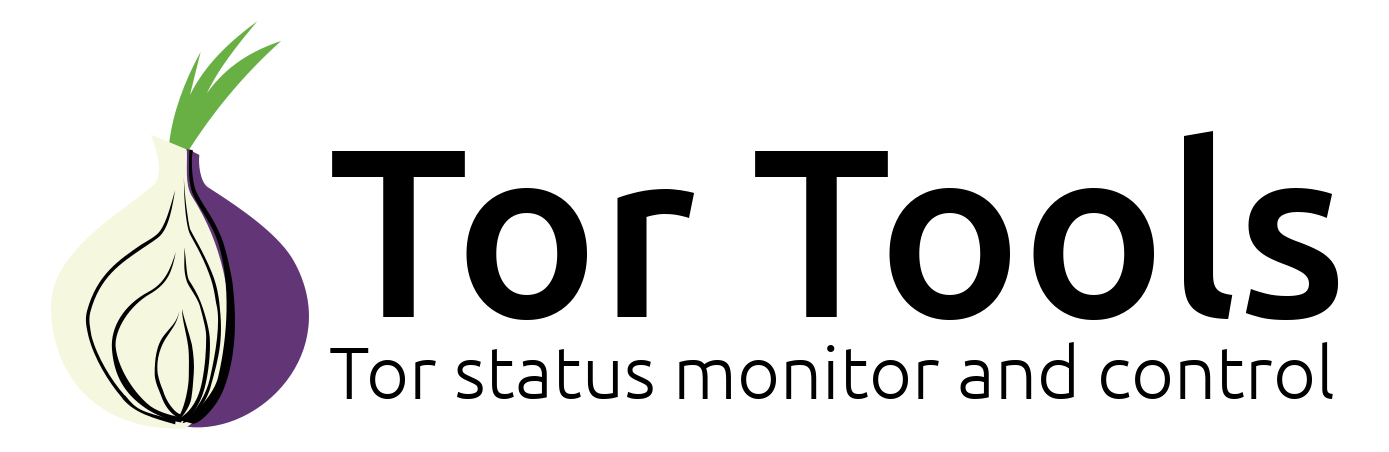
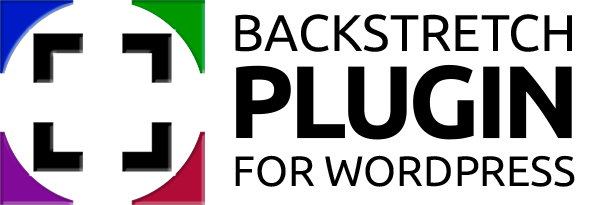
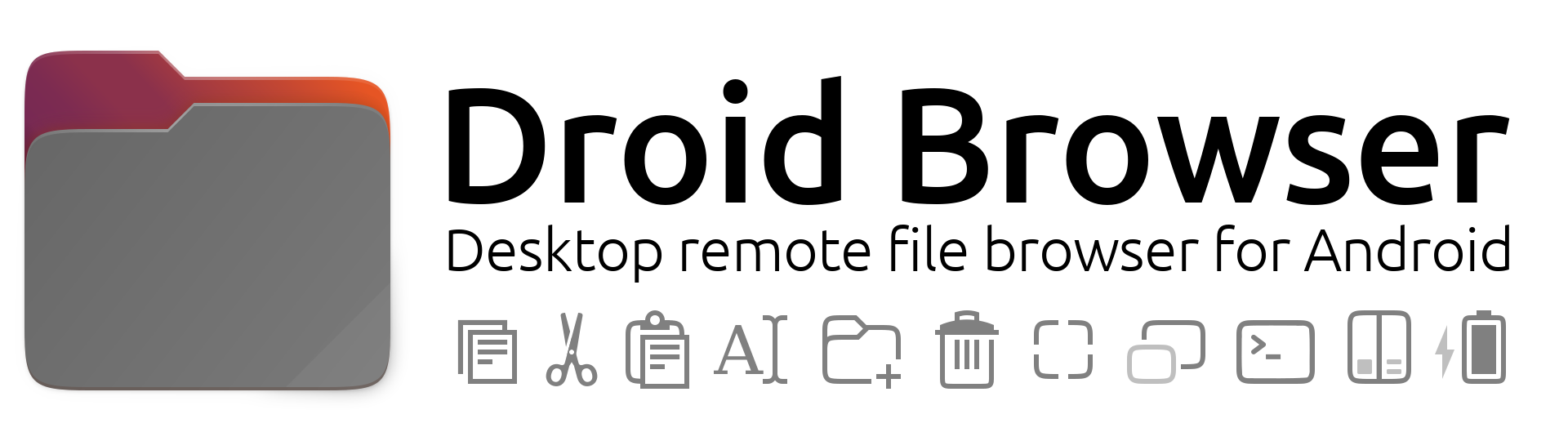

Comments
dos2unix is great for taking
Submitted by Geoff Goas (not verified) on
Excellent.. thanks ... worked
Submitted by Omar (not verified) on
Hi,
Submitted by dario (not verified) on
The instructions are for an
Submitted by The Fan Club on
Great it works nicely
Submitted by Cristobal (not verified) on
Hey guys.
Submitted by Rory (not verified) on
I followed step by step this
Submitted by Teresa (not verified) on
Open a terminal window and
Submitted by The Fan Club on
I tried installing on ubuntu
Submitted by Lepez (not verified) on
Kiosk
Submitted by ej9erfan (not verified) on
Kiosk
Submitted by The Fan Club on
Help
Submitted by Francisco (not verified) on
Help Version 3.56
Submitted by The Fan Club on
sed line not working on 3.56
Submitted by Aleve Sicofante (not verified) on
Mobile web front-end for Openbravo POS forks
Submitted by Andrey Svininykh (not verified) on